3DxWareMac 10.6.0 Installation Notes for macOS 10.14 (Mojave)
1. Introduction
In macOS 10.14 (Mojave) Apple introduced additional security features and tightened security once more.
As already with macOS 10.13 (High Sierra) during installation and runtime of 3DxWareMac 10.5.x the user will be displayed several dialogs to be confirmed.
Our driver, the kernel extension, needs to be manually enabled: It is necessary that the installed Kernel Extension (3Dconnexion.ext) is allowed to be loaded.
2. Installation
If the installation happens on a fresh macOS 10.14 installation, meaning no 3DxWareMac was previously installed and also the following settings haven’t been made before, the user will be prompted the warning dialogs as shown.
2.1 The installer / using “System Events”
A new security feature in Mojave detects the use of Apple Events, which our installer uses during the installation process. The following dialog pops up, which has to be confirmed. Otherwise the installation won’t continue correctly!
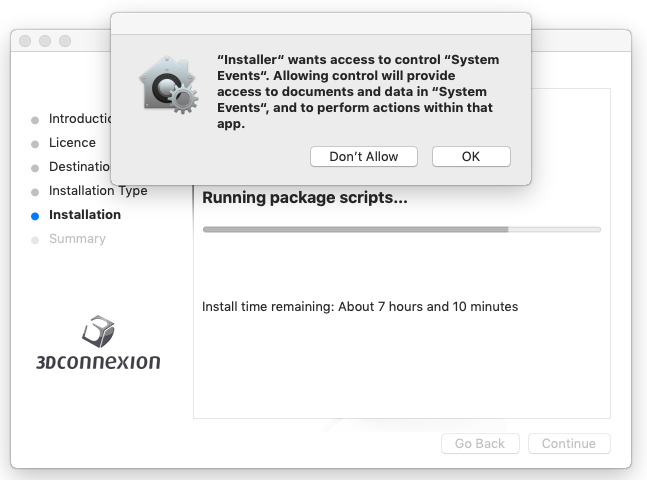
Picture 1: The installer uses “System Events” – confirm with “OK”
2.2 System Extension Blocked
Almost at the end of the installation (the installer in fact will already show “The installation was successful”) the dialog already known from macOS 10.12 and 10.13 will show up.
On Mojave it also shows the “shortcut” to the “Security and Privacy” preferences.
Here the customer has to confirm with “Open Security Preferences”. The “Security & Privacy” settings are opened (see Picture 4).
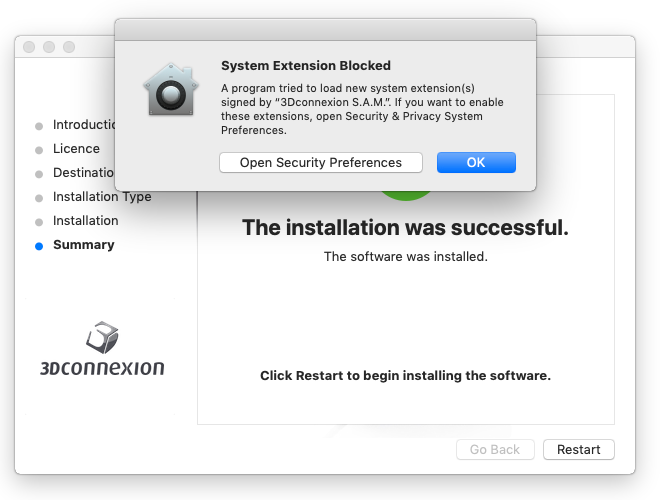
Picture 2: &System Extension Blocked&
2.3 Allowing the KEXT to be loaded
If a user has not opened “Security & Privacy” settings via the dialog (Picture 2), he’ll need to open it via the “System Preferences”.
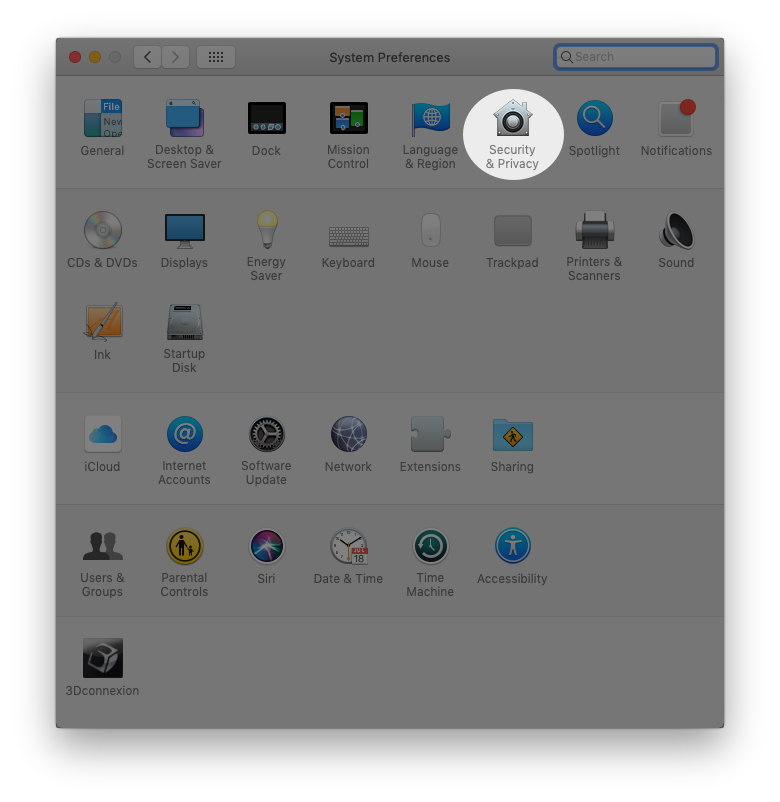
Picture 3: “Security & Privacy”
In “Security & Privacy”, the user will see – highlighted here for better visibility – a message about software from “3Dconnexion S.A.M.” being blocked.
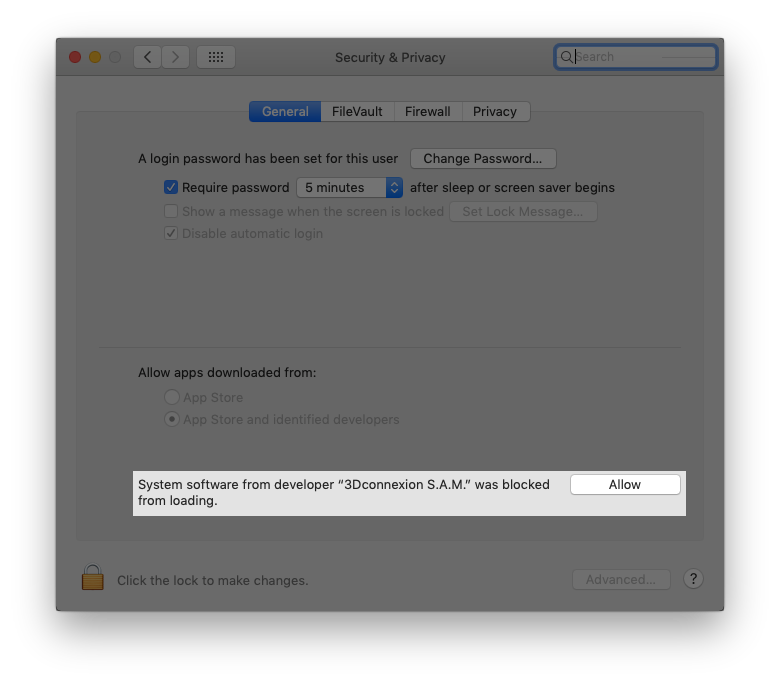
Picture 4: Message of blocked system software
The customer needs to “Allow” our kernel extension. By clicking on “Allow”, the message and button will vanish.
Note: This message will be displayed only for 30 min. Each time the extension is tried to be loaded (but was not yet allowed) – for example after a reboot – the user will see this note appearing here again for another 30 min, but no visual warning dialog, like in picture 2 will be given.
3. Accessibility and Virtual NumPad
Also a new security feature in macOS 10.14 Mojave is, to explicitly allow / enable an application to use Accessibility features. A warning about this will pop up if 3Dconnexion’s Virtual Numpad is used for the first time (e.g. a Number is entered on it).
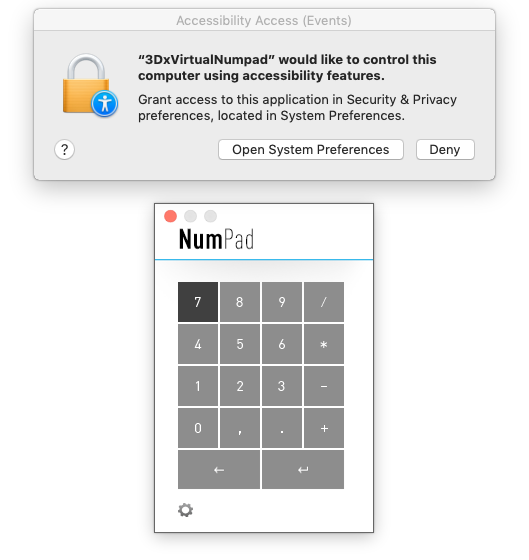
Picture 5: Accessibility dialog, when entering a number on the NumPad for the first time.
The customer again needs to confirm the dialog with “Open System Preferences”, which brings up the “Security & Privacy” settings, with the “Accessibility” category already selected in the “Privacy” tab (see Picture 6).
The only action to be taken here is to set the checkmark for the entry “3DxVirtualNumpad” as shown.
It may be necessary to unlock the setting first (click on lock icon in the lower left of the window and enter your administrator password).

Picture 6: Privacy setting regarding Accessibility
Having done this “3DxVirtualNumpad” has permission to enter numbers into any application it is used with.
Note: This setting may of course be revoked any time, but it will make 3DxVirtualNumpad no longer work as expected!